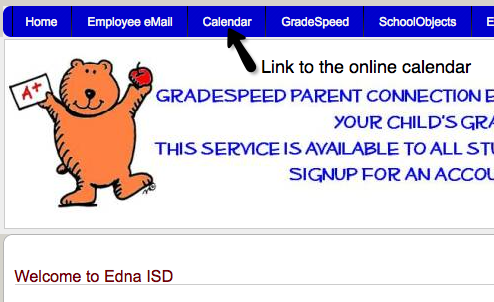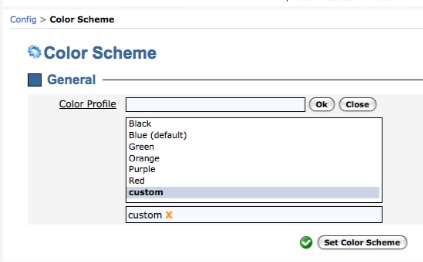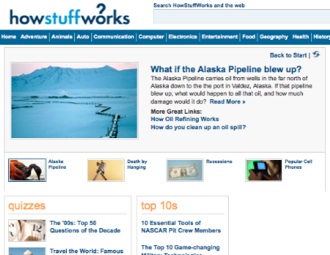How iTunes University Changes Education
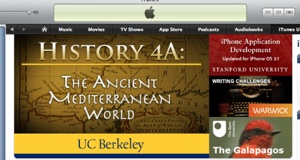 iTunes University is a diverse collection of easily accessible and free podcasts, videos, and TV shows uploaded into the iTunes library from colleges, universities, and other educational organizations. Any student, teacher, or parent with the free iTunes software downloaded into their computer can access this content. If you have a iPod you can download these podcasts and carry a world of knowledge around in your pocket.
iTunes University is a diverse collection of easily accessible and free podcasts, videos, and TV shows uploaded into the iTunes library from colleges, universities, and other educational organizations. Any student, teacher, or parent with the free iTunes software downloaded into their computer can access this content. If you have a iPod you can download these podcasts and carry a world of knowledge around in your pocket.
The iTunes University homepage is accessed from the iTunes software. The iTunesU icon will appear in the left hand column of the software and include a number list of downloaded materials. When this icon is clicked the main iTunes University page is brought up containing featured courses and educational institutions that rotate in the top bar. Noteworthy contributions are also featured in the lower half of the screen. An iTunes U Quick Links section breaks down the “university” into four links: Universities & Colleges, Beyond Campus, K-12, and iTunes U Power Search.
The K-12 section of the site contains contributions from several state educational systems as well as selections targeted specifically towards educators. Eager teachers and schools that already have started an online library of video content can also apply to have their content features in iTunes U where it can be accessed by students and schools all over the world.
The opportunities for a real virtual classroom are game-changing when coupled with the power of the iTunes distribution. Any content contributed will be archived for use in subsequent school years making this service a valid consideration when planning to incorporate more technology into school. A one time investment of time can provide years of learning supplementation, especially in courses such as math where information remains relatively static. Tools like iTunes University allow teachers to create content that can be shared with students all over the world. This allows students the opportunity to tap the collective knowledge of a vast number of teachers, which was not possible for students just a few years ago. Students who live in areas with limited teaching resources now have the opportunity access to great teaching for free.
Past the secondary school level on iTunes U is the rich library of content from colleges and universities. These videos and podcasts can be utilized by high school teachers in a number of ways. Videos that cover an element of a current classroom project can be incorporated into lesson plans and viewed during class or assigned as extra credit. Students who need to do research for a paper or school fair can also access the library and view videos from prestigious universities like Yale for a multimedia source on an assigned topic.
Integrating Tandem’s online calendar with your already existing school website is simple and easy, requiring very little technical knowledge. Since a Tandem school calendar is a hosted service (or software as a service, SaaS), there is no software to install or major changes required to your existing website. When you sign up for a Tandem school calendar you will be given a specific URL such as http://Lakewood.Tandem.com. Simply add a link from your school website to your Tandem school calendar’s specific URL. You can request that the webmaster of the school website add this link, or you can add it yourself if you know how.
Once you have linked to your Tandem calendar, visitors to your school website can easily access the school’s online calendar by clicking on the link or they can type in the URL in their web browser.
Customizing Your Online School Calendar
Tandem allows you to easily change the color scheme of your school calendar. Currently the available colors are blue, black, green, orange, purple, and red. You can also add your school logo to your calendar by uploading the image. Both of these customizations can be easily made in the “Config” menu so there is no programming required.
One useful feature of Tandem’s school calendar is the ability to provide directions to school events which can be helpful to parents and students who attend events at other schools or other locations. The school administrator just has to enter the address once when they add new locations to the calendar, and the address information will automatically be available for any event at that location. When calendar users go to a specific event, they can click on “get directions” and they will be sent to Google Map of the location which will show the address of the location. From there the parent or student can get step by step directions to the event, or just write down the address to enter into their GPS device. Having this location information all in one place at the school’s calendar can prevent confusion and help the school better manage event logistics, so everyone is on the same page for team transportation, personnel, and equipment requirements.
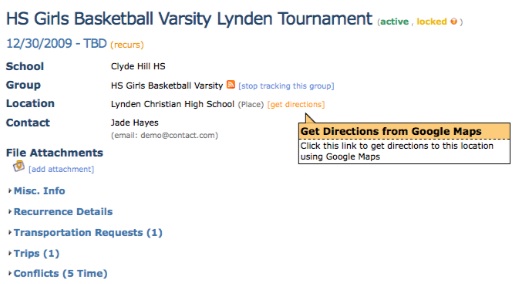
The location management functionality of the Tandem calendar also helps school administration manage the high number of school facilities that are used by a lot of different school groups. Tandem automatically checks and alerts the calendar manager(s) of any scheduling conflicts in which two groups may want to use the same facility at the same time. Additionally, anyone can view all the events scheduled at a certain facility, so they know what times are available to request a new event. School administrators can also find out when their facilities will be vacant and offer outside groups to book a facility for a fee.
How To Get Free Digital Books for eBook Readers
The Barnes and Noble Nook Reader, Amazon.com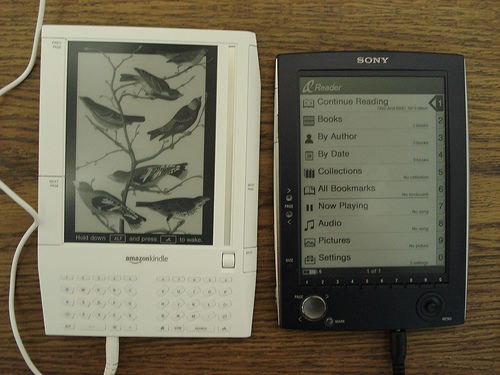 ’s Kindle, and the Sony Daily Edition e-Reader have become valid options for providing books, magazines, and other printed materials to students in school libraries. The new technology behind modern day e-readers and their paper like reading screens currently makes the actual devices somewhat pricey.
’s Kindle, and the Sony Daily Edition e-Reader have become valid options for providing books, magazines, and other printed materials to students in school libraries. The new technology behind modern day e-readers and their paper like reading screens currently makes the actual devices somewhat pricey.
However, the savvy school librarian or teacher can help offset the price of the readers by mining the rich library of free materials that are available for download to the new generation of digital readers. Many of the classic books that are required reading for elementary, junior high, and high school students have public domain versions available for ready download into the e-Reader of choice, and they can be downloaded 100% free of charge.
Free eBooks for the Amazon.com Kindle e-Reader
A quick navigation to the Kindle store section of Amazon allows for an option to view all available Kindle titles. When this option is selected, a drop down menu is available that allows the eBooks to be sorted from price lowest to high which ends up revealing page after page of $0.00 books. Of particular interest to school librarians and teachers will be the reference selections, test prep books, and biography/memoirs of notable persons throughout history.
Free Books for the Sony Daily Edition e-Reader
The Sony Daily Edition e-Reader truly provides a large portion of the world of literature to school students. The public domain books that are available through Google Books can be downloaded to a PC desktop and then placed into Daily Edition. All of these books are free and invaluable. A quick browse through Google Books will bring up familiar favorites and obscure manuscripts that have been archived from university libraries. For students in high school who need multiple source materials for research papers, the Sony Daily Edition e-Reader can be a valuable and near instantaneous method of acquiring facts.
Free Books for the Barnes & Noble Nook e-Reader
Nook has only recently experienced its debut on the consumer market, but it has already made a splash. Along with Nook, Barnes & Noble created a desktop download e-Reader for storage of eBooks and allows “loaning” of books and files to friends through both this download and portable devices which can equate to easy sharing among students. Currently Barnes & Noble offers several free eBooks, including a reference dictionary and classics that are usually required reading in high school. More are sure to come as the device makes a larger impact on the e-Reader market.
All three of the current major e-Readers: Kindle, Sony, and Nook have a variety of free eBooks available for download. Many of these free eBooks are materials any school library can benefit from, and utilizing public domain no-cost versions of classics instead of paying for a contemporary download helps compensate for the price of the actual e-Reader.
Photo credit: http://www.flickr.com/photos/jblyberg/ / CC BY 2.0
Online Tools for Helping Students with Math
Since the first operating syste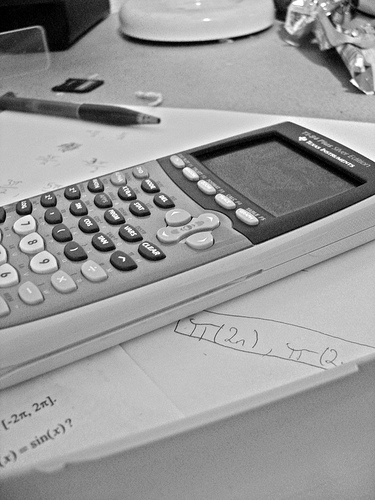 ms for a consumer PC included a calculator capable of basic functions like adding and subtracting, the student has had a means to work on math homework with a computer. In recent years, this capability has increased numerous times over with the ready availability of numerous online algebraic calculators able to solve complex functions and integrations as well as complete basic problems.
ms for a consumer PC included a calculator capable of basic functions like adding and subtracting, the student has had a means to work on math homework with a computer. In recent years, this capability has increased numerous times over with the ready availability of numerous online algebraic calculators able to solve complex functions and integrations as well as complete basic problems.
Math.com features several different calculators easily accessible on their web-site. The basic calculator features easy commands like addition, subtraction, multiplication, and division while the scientific version can handle exponents, sin, cos, and tan problems. The sites square root tool allows for the easy input of any number into the site provided entry box to have the square root immediately presented. A circle problem solver provides either the area, diameter, or circumference based on the information available. Prime number, quadratic equation, percent, probability, and savings calculators are also present on the site.
In addition to these calculators, Math.com also provides an extensive amount of math problem tutorials to help students learn concepts step by step. Numerous volume and area formulas are provided with diagrams illustrating the various parts of a shape, such as cones, pyramids, and cylinders. With so many areas to explore, Math.com is a one-stop site for elementary school students who need help with their math homework, and it contains the larger portion of information needed for high school math courses.
Mathway.com is another great math site currently available for education use. Instead of providing calculations with a traditional calculator in a virtual format, Mathway allows students to input a math problem into a search box and it provides the answer. You can also view the steps to solve the problem by paying for a premium membership. Mathway can help students in math classes from the basics to calculus, and teachers can access Mathway Classroom Edition BETA. The Mathway classroom edition will allow any educator to set-up an account to manage virtual help for their students when class is not in session.
PC calculators and web-based applications tailored to math teachers and students have come a long way in the past several years and manage to rival the best lower level scientific calculator which equates to a great savings for the budgets of both parents and classrooms if they are utilized in place of a physical calculator. When coupled with the detailed problem solving breakdowns also present online, any student can stay caught up or get ahead in math class with the world wide web.
Photo credit: http://www.flickr.com/photos/nicnolan/ / CC BY-ND 2.0
Why Schools Should Switch To Kindle E-Readers
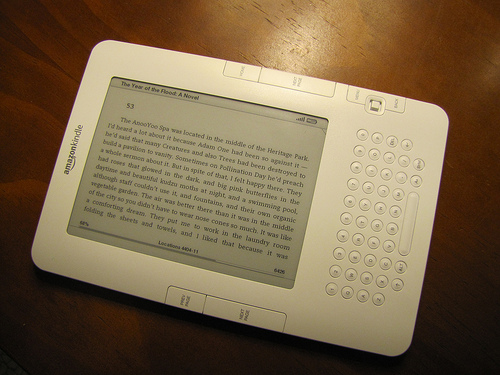 In October of 2009 USA today released an article discussing Cushing Academy in Massachusetts and the school library’s decision to rely upon the Amazon.com Kindle e-reader for almost all of their book circulation needs. While this is the first major coverage of an almost full conversion to digital readers for a school library, more and more school libraries have begun to utilize Kindle devices in some capacity.
In October of 2009 USA today released an article discussing Cushing Academy in Massachusetts and the school library’s decision to rely upon the Amazon.com Kindle e-reader for almost all of their book circulation needs. While this is the first major coverage of an almost full conversion to digital readers for a school library, more and more school libraries have begun to utilize Kindle devices in some capacity.
In many cases, one of the primary complaints of parents, teachers, and librarians not in favor of the Kindle being implemented in school libraries is that it is a somewhat expensive device with an average price tag of approximately $260-$470 depending on the model purchased. While this may seem like an inordinately huge price tag for an educational library to pay for a new piece of equipment, it is important to consider other variables.
One new hardcover book, in particular a non-fiction title, is usually going to cost a school library $20-$30 if a standard hardcover is purchased. Should a library edition of available titles be purchased, the cost increases. Almost all new books and bestsellers cost only $9.99 on the kindle, which equates to a $10 to $20 savings per book. A school library that purchases 20 books in a month will instantly pocket the cost of a Kindle unit in savings and will only have to purchase the book once to have it instantly available in the library’s kindle account.
An added bonus that comes with switching over to a Kindle based library is that it does not have to be limited purely to the number of handheld devices owned by the school or school system. Kindle now has a reader for PCs and a Kindle reader application for iPhones and the iPod Touch. Each of these applications allows a Kindle owner the ability to read a book in their Kindle account when they do not have access to their Kindle unit.
Any notes or highlighted sections will automatically synchronize and be visible on the PC and/or iPhone screen. This option could be particularly useful in literature classes where book selections are read both independently and in the classroom. A student who takes notes on a school library provided Kindle device during class can access those same notes at home on their PC in preparation for a test. Future upgrades to the Kindle and iPhone readers aim to allow the addition of notes to the PC and iPhone books as well.
As Kindle technology continues to develop, it will surely offer many more features targeted towards school and public libraries. Whether it is a full or partial implementation, e-readers should have a place in any technologically advanced educational system and the individual school libraries within them.
Image by http://www.flickr.com/photos/jcwestbrook/ / CC BY-ND 2.0
Applications Of Wikis In The Classroom
There are few students with access to computers who have not utilized a Wiki in o ne form or another. Wikipedia.org’s editable encyclopedia has become a go to source for millions of people looking for quick and current information on a variety of topics while other Wiki applications such as Wetpaint and MediaWiki have opened up the doors for even more community input and creation within the Wiki universe.
ne form or another. Wikipedia.org’s editable encyclopedia has become a go to source for millions of people looking for quick and current information on a variety of topics while other Wiki applications such as Wetpaint and MediaWiki have opened up the doors for even more community input and creation within the Wiki universe.
When it comes to education, Wikipedia.org can be an invaluable tool for a student. While many teachers and schools do not accept Wikipedia as a valid source for school papers or reports due to its editable nature, many Wikipedia pages contain an extensive source or footnotes section of their own which contains links to the URLs where the initial reporting or information can be found. A student doing a research paper on the President or a movie star can use the Wikipedia page as a starting point to fan out to other resources that are easily attributed and 100% school approved.
Wiki technology can also be found at Wetpaint.com which is a website that allows anyone to create their own editable wikis around a topic. Wetpaint provides a domain and the tools needed to have the equivalent of a virtual bulletin board for a classroom. Since these wikis can be adjusted to a private setting that allows access by invitation only, they are a safe way for students to mingle and discuss class relevant topics when away from school.
Pictures and files can be uploaded to Wetpaint, and videos from YouTube can be embedded within a page, making the wikis created on Wetpaint.com perfect for classes that require a lot of visuals such as art, history, and science! The Wetpaint site is also a very good venue for classes with numerous examples of printouts or take home materials such as vocabulary lists or worksheets. These materials can be uploaded to the class site, and then accessed by the student from home.
For schools that have the required servers for operating MediaWiki, an even more advanced option for content creation exists. MediaWiki is a free software application that allows users to create a full Wiki that will greatly resemble Wikipedia.org and the MediaWiki site in terms of appearance and user driven editing. Secondary schools with more advanced computer courses could even consider a collaborative venture on a MediaWiki to be a group or class wide project during a term. A school with a rich history and several different departments may also wish to create a school specific Wiki.
As the demands of providing a well-rounded education increase, so will the capabilities and reach of Wikis. Considering the lack of cost involved in accessing these materials coupled with the benefits they provide to educators and students, Wiki technology can be a perfect fit for many classrooms.
Questions Every School Administrator Should Ask Before Investing in a Technology Solution
“Integrating technology throughout a school system is, in itself, significant systemic reform. We have a wealth of evidence attesting to the importance of leadership in implementing and sustaining systemic reform in schools. It is critical, therefore, that we attend seriously to leadership for technology in schools.” – Don Knezek, Director of the Technology Standards for School Administrators (TSSA) Collaborative
While technology can often be a positive so urce for increased efficiency and productivity in schools, today’s administrators are faced with a barrage of options to choose from. Making the wrong choice when it comes to technology can not only be expensive but result in many hours of work invested for little gain – or worse.
urce for increased efficiency and productivity in schools, today’s administrators are faced with a barrage of options to choose from. Making the wrong choice when it comes to technology can not only be expensive but result in many hours of work invested for little gain – or worse.
Below is a list of fundamental questions each school administrator should consider before investing precious human and financial resources in implementing a technology solution:
What benefits – in time, money, efficiency — are we seeking to gain from implementing this solution?
All too often, organizations will invest in a solution because of a misplaced notion that “they have to” or “everyone else is.” If a solution ultimately doesn’t save you time, reduce expenses or increase efficiency – is it really worth it?
How much will it cost to implement? What is our return on investment?
In today’s economy, schools are more concerned than ever with managing their finances. When evaluating cost, school administrators should look not only at how much it costs to purchase a technology solution but the related implementation and on-going costs of training, support, upgrades, etc.
How well does this solution integrate with our current system and our school’s culture?
A school district invests hundreds of thousands of dollars in a state of the art PC-based computer lab only to find that a majority of students and faculty own Macs. Doing a thorough analysis and survey of what technology and systems are currently used can help schools avoid implementing solutions that ultimately end up collecting dust in a corner. After all, a solution is only as good as how well and how often it is used. In addition to evaluating the effectiveness and usage of technology systems, infrastructures and standards that are currently in place on campus, administrators should also consider what technologies and standards are being used by teachers, students, parents and other stakeholders outside of school.
Is this solution scalable and can it meet future needs?
Implementing a new technology solution takes time, money and resources – so it is important to make sure that you invest in a solution that not only meets current requirements but can easily be scaled or adapted to meet future needs. Costs for additional licensing, ease of customization, additional modules, etc. are all elements that should be considered when evaluating a solution’s scalability.
Photo by http://www.flickr.com/photos/curiouslee/ / CC BY 2.0
The following websites are both free and educational, spanning the academic spectrum across multiple disciplines and age groups. With a little guidance these sites should help students have a great time while exploring the wealth of knowledge around them.
Howstuffworks is a site is geared toward older kids or teens (or just curious adults), although it is also a great site to use as a resource. Great for those kids who have science based questions about consumer products, current events or just topics adults rarely stop to explain.
2. Factmonster
Factmonster is essentially a searchable encyclopedia for kids. Information can either be found by typing in the search bar or by following the link to various topics, like ‘money’, ‘people’ or ‘sports’.
3. Professor Garfield
At Professor Garfield students will learn about various academic topics with a focus on art and creativity. Students can make their own cartoons and watch videos of artists at work in a number of genres.
4. Funbrain
Funbrain has tutorials and games for such subjects as grammar, math and reading for all grade levels, including more advanced subjects like physics and chemistry. You can search games by grade level or age.
5. BBC Schools Typing
Typing is not a skill that we generally think to teach young children, but it certainly makes sense to start this indispensable skill early. At BBC Schools Typing, kids of all ages can learn to type with the fun tutorials.
6. Try Science
Try Science is an engaging website where kids can do virtual experiments or take virtual field trips related to science. Through the virtual adventures kids get to go through the stars or race across various terrain.
7. Internet4Classrooms
Internet4Classrooms is a comprehensive resource for all academic subjects and is easily navigated according to grade level and subject. Resources and links include both games and supplemental materials.
8. Kidsknowit
Kidsknowit is a network of free sites, each focused on a different academic area. Kidsgeo.com focuses on geology and geography, while Kidsbiology.com explores the human body and at Kidspast.com you can find games that help make history fun and memorable.
9) Kids National Geographic
Kids National Geographic is all the scope and depth of National Geographic brought down to kids size. The kid-friendly site includes dozens of games and activities based on geography, culture, science, adventure, nature and animals.
10. CoolMath4Kids and Cool Math
Coolmath4kids is full of fun puzzles and games designed to help elementary aged kids have fun with math. Coolmath focuses on pre-algebra and beyond and aims to get kids to have fun with math and overcome and negative feelings about difficult math topics.
This post was inspired by Mashable’s 10 Sites to Learn Something New in 10 Minutes a Day.
7 School Tools For Making Your School More Digital
Students growing up in the digital ag e are likely to engage with digital technology in more and more aspects of their life. Part of the role of schools is to prepare students for the rapidly changing world which is quickly becoming more digital every day as new tools emerge to replace things that traditionally didn’t require the use of computers. Here are 7 tools that schools can use to become more digital.
e are likely to engage with digital technology in more and more aspects of their life. Part of the role of schools is to prepare students for the rapidly changing world which is quickly becoming more digital every day as new tools emerge to replace things that traditionally didn’t require the use of computers. Here are 7 tools that schools can use to become more digital.
1. Microblogging
Twitter, has become a popular new communication tool that can be really useful if used the right way. Many teachers, school administrators, and others share valuable information on Twitter via 140 character “Tweets”. One of the most important aspects of Twitter is its integration with SMS, so that users of Twitter can receive messages from people they follow on their cell phones, which almost all teachers, students, and parents carry with them. A principal of a school can send out important messages which can be received by all followers. Twitter also makes it easy to send direct messages to individuals that will be sent to their cell phone as well as their Twitter account that can viewed in a browser.
2. Online school calendars
Calendars are a tool that been used for thousands of years and an online version of the calendar can make calendars more useful. Online school calendars can be accessed from any computer with an internet browser and can be updated in real time when changes occur. This is a major upgrade from a paper based calendar that is usually in one location and can only be updated when a new calendar is printed out and sent out. An online calendar can also provide much greater detailed information, help organize and manage all the schools events, send information to external personal calendars, and many more things that paper calendars can not do.
3. Social networks
Social networks allow for effective communication between groups of individuals online. Facebook for instance allows the creation of groups where individuals can post information, have group discussions, or interact with each other. Yes, there are opportunities for wasting time, but these are outweighed by the benefits of the facilitation of collaboration and communication. Schools can even create their own social networks using tools like Ning.
4. Blogging
Blogging has democratized the publishing of content so that now anyone can write and publish content that will be read by as many people who are interested. Many teachers write blogs to discuss issues in education, share useful educational resources, or engage with students and parents. Students can improve their writing skills by creating their own blogs about topics that they care about. Some free tools that help easily create and publish blogs are Blogger, Edublogs, and WordPress.com.
5. Digital books
There are many advantages of switching to a digital format for books. A digital text book or book is much lighter to carry, which reduces the heavy weight many students carry on their backs. They can be updated more frequently and less expensively when information changes. Digital content also tends to be less expensive, as it reduces the publishers costs to distribute. Many classic books are available for free in digital format. One school has even replaced their entire library with a set of Kindles.
Digital books can be read on laptops, the iPod touch, netbooks, or eReaders like the Kindle or Nook. With the Kindle, students can get access to almost any book in about a minute as well as preview a vast library. The Nook allows a sharing feature so books can be shared between devices for a limited time for certain titles.
6. Wikis
Most people know about Wikipedia, the community driven encyclopedia, but Wikis also have tremendous potential as a collaboration tool. Sites like WetPaint allow you to create a free wiki for your school, a school project, etc. Users can add, edit, or view content to these wikis which can be great for collaboration and sharing information.
7. Online Video/ Podcasts
Students have unprecedented opportunity to broadcast their ideas and creativity by creating videos or audio recordings and publishing them for free on sites like YouTube or Podbean for audio. Students can produce shows, movies, or speeches that can be distributed to a worldwide audience. Some students created a rap video about math that has received over 3 million views. Using Ustream, teachers could broadcast a live recording of a lecture. There are also tons of free online lectures from top universities covering various subjects that are available at Academic Earth, YouTube, and iTunesU.
Can you think of additional tools to add to this list?
Photo by http://www.flickr.com/photos/zappowbang/ / CC BY 2.0